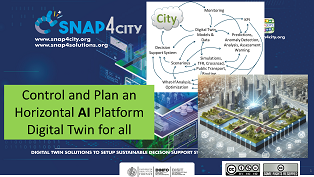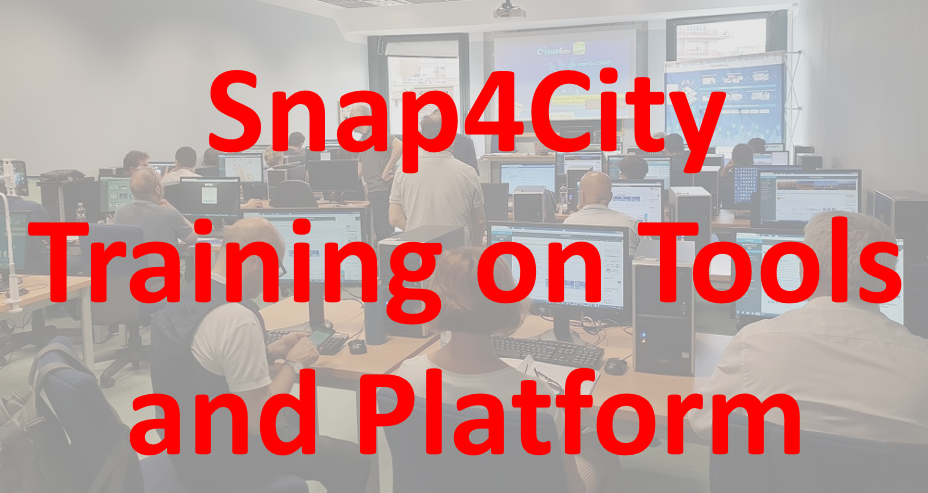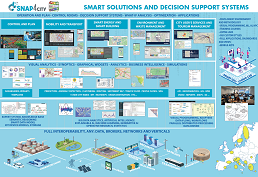- Training: Training Course Snap4City
- TECHNICAL OVERVIEW: https://www.snap4city.org/download/video/Snap4City-PlatformOverview.pdf
- Development Life Cycle: https://www.snap4city.org/download/video/Snap4Tech-Development-Life-Cycle.pdf
- Snap4City 8/2024 Digital Twin services and tools offering catalogue
- Snap4City MLOps for AI and DA development: https://www.snap4city.org/download/video/Snap4City-MLOps-Manual.pdf
- Client-Side Business Logic Widget Manual: https://www.snap4city.org/download/video/ClientSideBusinessLogic-WidgetManual.pdf
- MicroX troubleshooting ENG: https://www.snap4city.org/download/video/TroubleShooting-MicroX-on-premise-en.pdf
- MicroX troubleshooting ITA: https://www.snap4city.org/download/video/TroubleShooting-MicroX-on-premise.pdf
- Booklet Data Analytics, Snap4Solutions: https://www.snap4city.org/download/video/DPL_SNAP4SOLU.pdf
- Sintesi in Italiano di Snap4City, Novembre 2024: https://www.youtube.com/watch?v=00gice6TF_o
We suggest you to start from TRAINING Training Course Snap4City
Some news:
- UrbanDT4TF: Urban Digital Twin for Traffic Flow
- ELLIE: On the UsE of Internet of Senses for the CuLturaL HerItagE
- Snap4Rhodes: The "Single Smart City & Cyber Security Monitoring Platform" for the Municipality of Rhodes
- SADI-MIAC: Integrated Decision Support System with Digital Twin Models and Artificial Intelligence for Business
- OPTIFaaS: Operation and Plan, Transport Infrastructure and Facilities Support as a Service
- eShare in a Snap - The innovative car sharing and car pooling service
- Digital Twin Cityverse FAQ to Snap4City
- AMMIRARE: make the beach system more resilient to climate change risks through the implementation of natural based solutions
- TOURISMO: TOURism Innovative and Sustainable Management of flOws
- CAI4DSA: Collaborative explainable neuro-symbolic AI for Decision Support Assistant
- SASUAM: Solutions for Safe, Sustainable and Accessible Urban Mobility
- Snap4City 6/2024 Digital Twin services and tools offering catalogue
- Interview to ChatGPT4o about Snap4City Capabilities
- DS4SSCC Blueprint and Snap4City
- CityVerse and Snap4City
- Why smart city ? (a short note)
Former guided training cases:
- HOW TO: create a Dashboard in Snap4City
- HOW TO: add a device to the Snap4City Platform
- HOW TO: add data sources to the Snap4City Platform
- HOW TO: define privacy rules for personal data, produced by the end-users own device
- HOW TO: Develop Smart Applications, Snap4City development Life Cycle
- HOW TO: HLT vs Ingestion, and HLT vs Widgets
- HOW TO: Develop an IOT Application for Data Ingestion
- HOW TO: Upload data into Knowledge Base, ServiceMap (triple upload)
- HOW TO: Create as set of Devices with BulkProcessing
- HOW TO: Create an IOT Device Model
- HOW TO: Create an IOT Device Instance from IOT Directory tool
- get more on https://www.snap4city.org/108
---end---