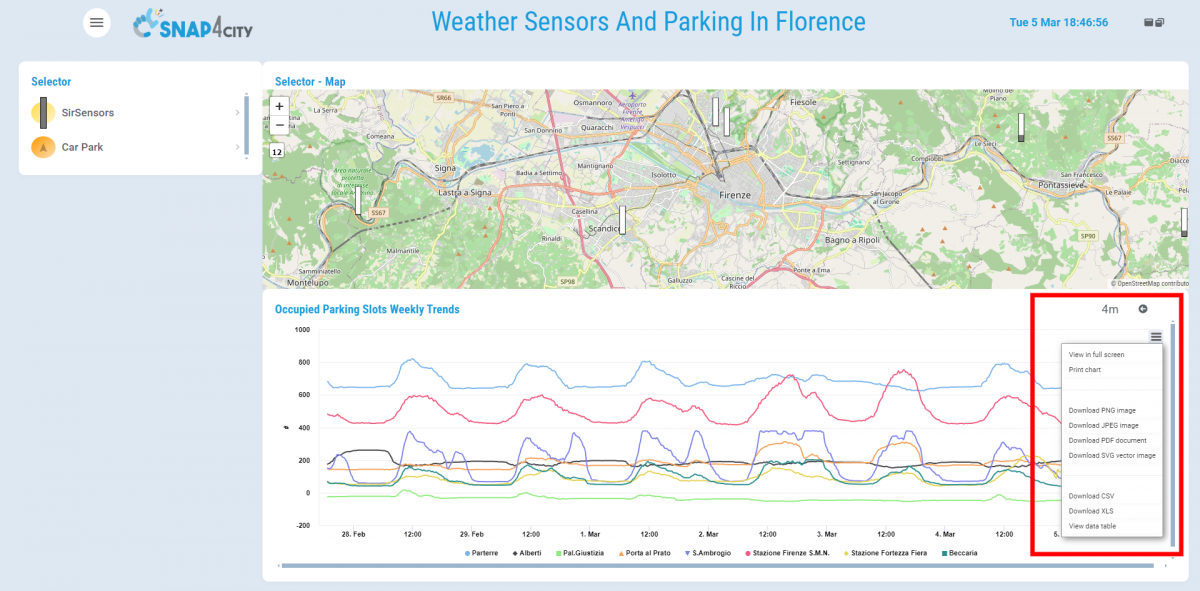The Data export is a very critical legally aspect, since only data owners would be allowed to do it, or authorized to provide access to data.
Thus the direct data download can be downloaded from the widgets multiseries only if you are authorized by data owner and the Root Admin provide this functionality on the dashboard widget under control and under resposibility of the data owner.
This functionality must be enabled by the root administrator for each widget of interest.
After the feature has been enabled on the a specific widget of a specific dashboard, an icon appears in the top right corner of the widget. This icon allows opening a menu for exporting, which enables choosing the format for data export.
To enable the export functionality, the root admin has to enter in a dashboard in edit mode. Open the contextual menu of the widget and select More option.
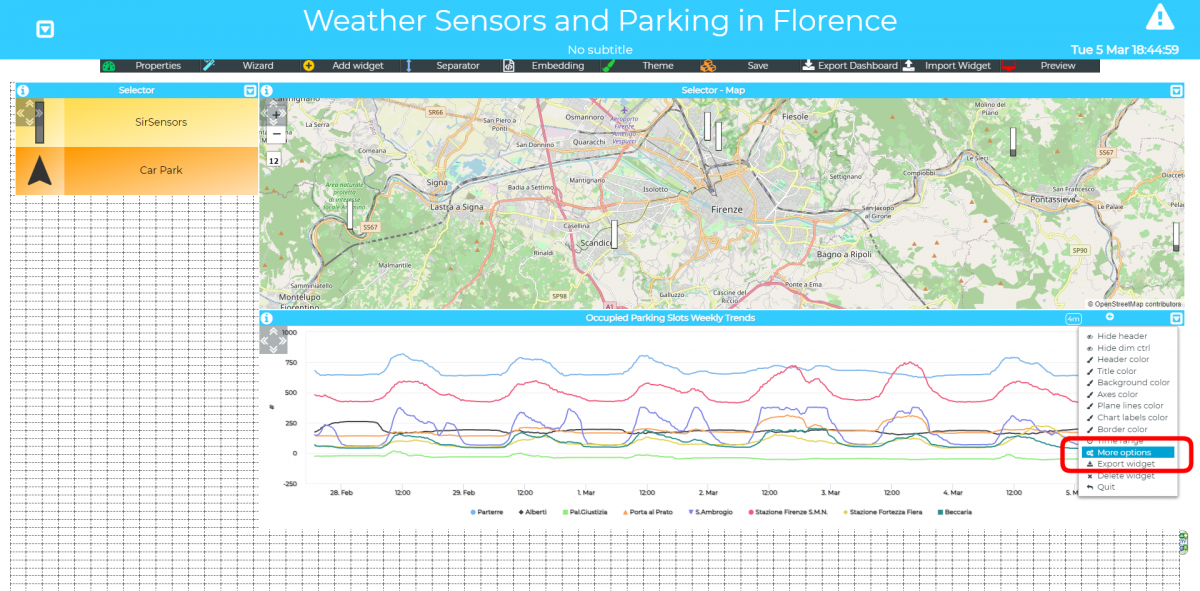
- Scroll down the pop up window and click on the "Export Chart Data" field and select "Enable".
- Click the "Confirm" button on the bottom right.
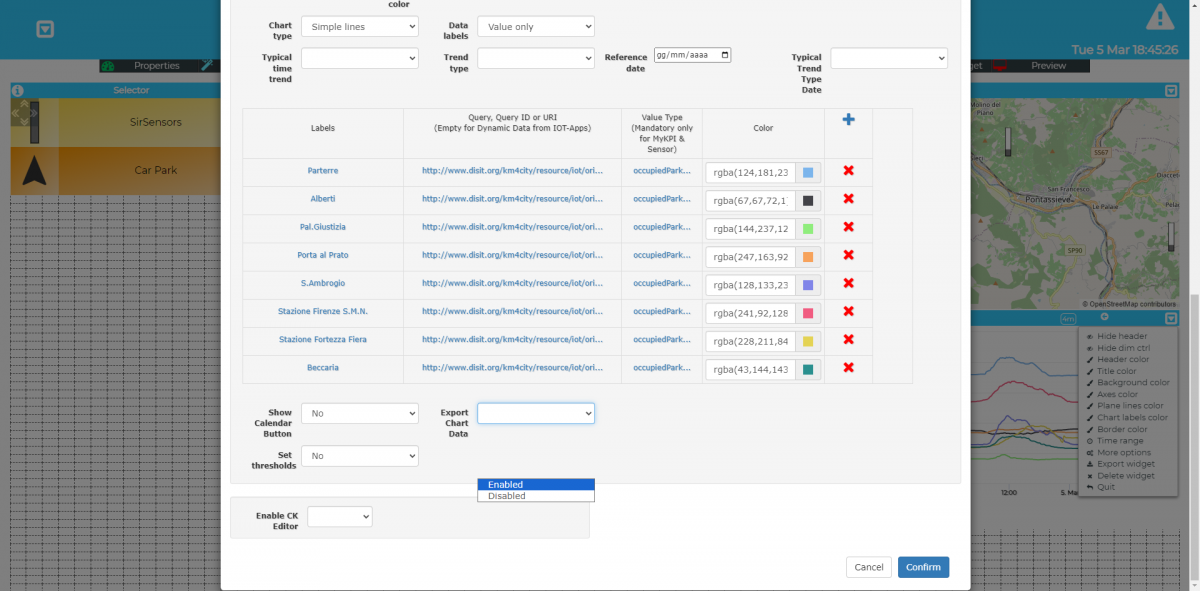
Once the feature has been enabled, an icon appears at the top right of the widget, opening a small menu that allows access to the following features: