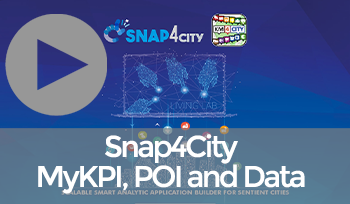|
Test Case Title |
TC 2.35 - How manage My KPI with Dashboard |
|
Goal |
I can Manage MyKPI Data with microservices in Dashboard I can manage myKPI, time series, with GPS coordinates. It can be used for tracking fleets, veichles. Please note that with aspecial widget your can perform tracking |
|
Prerequisites |
Have an account on Snap4city Platform Knowing how to use Dashboard See TC2.33 - How create My KPI See TC2.34 - How manage My KPI with IOT Applications |
|
Expected successful result |
Show values of KPI on a Dashboard |
|
Steps |
1. Once you have created a KPI and created an IOT Application that records the values on that KPI, let's see how to use the Dashboards on the platform to display those values in a graph (see also TC1.9 - Search on Wizard for any kind of data managed into the platform, from POI to sensors, KPI, social, etc.)
2. Suppose you've never created a dashboard and you want to create one from the data entered in the KPIs
3. You have to go to the left side menu and go to the item:
4. Then press the "New Dashboard" button in the upper right corner:
5. In the form that appears give a name that you think is appropriate to the new dashboard and click on the Fully Custom mode, then press the next button at the bottom center:
6. In the following tab, select My KPI in the first column of the central table:
7. And filter by the name you gave your KPI:
8. Select the lines for the correct KPI and press Next and then the blue button to install the dashboard and widgets for your data. The dashboard is created and displayed to the user with the desired data: