In Using the Node-Red Email Send Node With Gmail (these notes are referring on how to use the email node of Node-Red standard library to actually send email according to the google standard approach)
Due to security restrictions the simple approach to send the email by using the SMTP of google or of other services with your personal account are not working. Thus a specific setting is needed to create a dedicated password for accessing to the SMTP service. According to the SMTP service you are using, some restrictions may be in place for example: max number of messages per hour, max number of messages per day, max number of retry on the same address,HTML or not, retriction on the kind of HTML, etc. In Some cases, the violation of the restriction may lead you to be put in some black list and thus the SMTP server would not accept any other email send from your account.
The send node using SMTP(Simple Mail Transfer Protocol) to send email.
The following screen show a setup using the GMAIL provider.
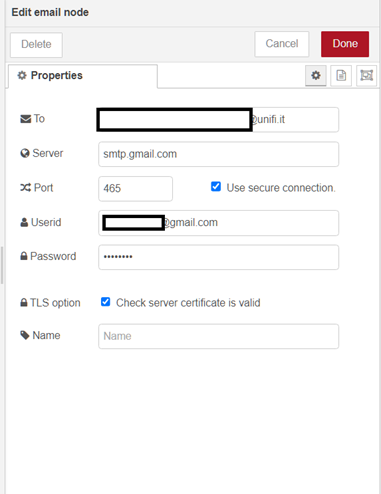
The node accepts several parameters the most commonly used are:
- msg.payload=email body
- msg.topic=email subject
- msg.cc =email cc
- msg.bcc =email bcc
- msg.from =the from address
- msg.attachments=[{path:filename}];
The user id is the gmail email for the password you must use the following procedure to generate.
In your account Gmail https://myaccount.google.com/security you need to enable two-factor authentication
- Open your Google Account.
- In the navigation panel, select Security.
- Under “Signing in to Google,” select 2-Step Verification. Get started.
- Follow the on-screen steps.
[More information https://support.google.com/accounts/answer/185839]
After in https://myaccount.google.com/security you can generate the password in App Passwords
- Select Security.
- At the bottom, choose Select app and choose the app you using and then Select device and choose the device you’re using and then Generate.
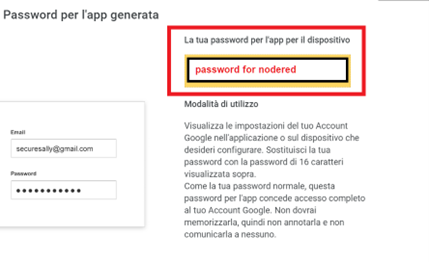
You have a limitation of 500 email per day.