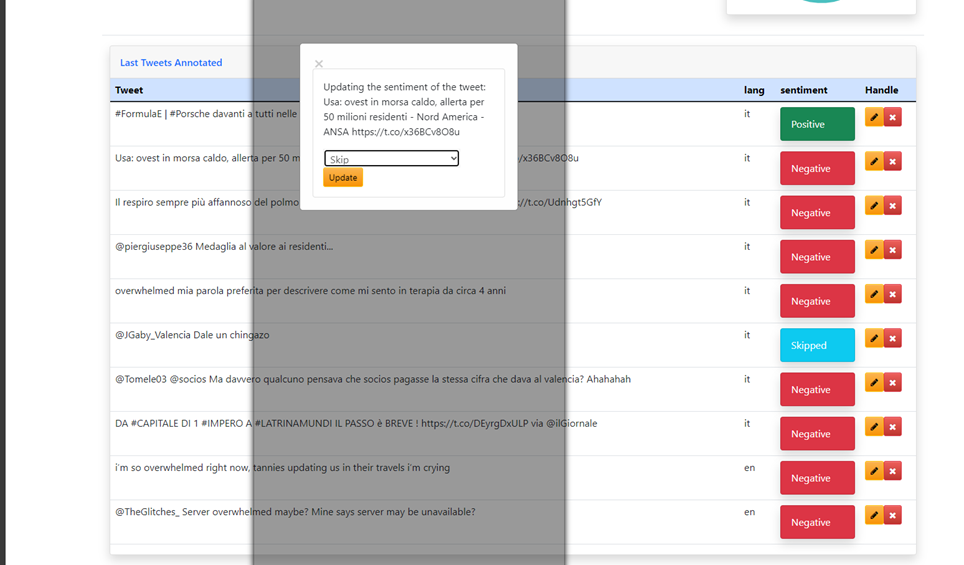This manual is valid for Real Time Twitter Vigilance Herit-Data version: https://rttvhd.snap4city.org/
Also called RTTVHD, which present two approaches for Sentiment Analysis: (i) based on sentiwordnet, (ii) based on BEST and machine learning. In both cases the they are multilingual. This annotator refers to the second case.
What is sentiment analysis and how to determine the sentiment of a tweet
With this tool we are asking you to classify the content of a text.
In details we are asking to classify the content as:
- Positive
- Negative
- Or Neutral
This is in simple terms what we call sentiment analysis of a text.
The specific text you will annotate is a “Tweet “ by the Social Network Twitter. The main characteristic of a Tweet is the limitation on the length of the text at 280 characters. The language used can adopt abbreviations or modification proper to the so called Textspeak language.
----
The task can seem easy as for the examples
| Happy birthday! | Positive
| I’m so sad right now… | Negative
| This configuration is ok | Neutral
But sometimes it can be difficult to express the sentiment of the content of a text. In this cases you will be able to Skip it, also for the cases you really can’t express the content emotion.
Important to take into consideration are the cases where there is irony involved or the tweet is sarcastic!
In this case although the words used are positive you need to annotate the tweet as Negative:
| My favorite thing to do after work is to stay in the traffic | Negative
If you have problems you can call Paolo.nesi@unifi.it, +39-335-5668674
How to open the Tweet Annotation Tool
- Open The link to access the Twitter Vigilance Platform https://rttvhd.snap4city.org/
- login with the credentials given in order to access the annotation tool as displayed in the image below
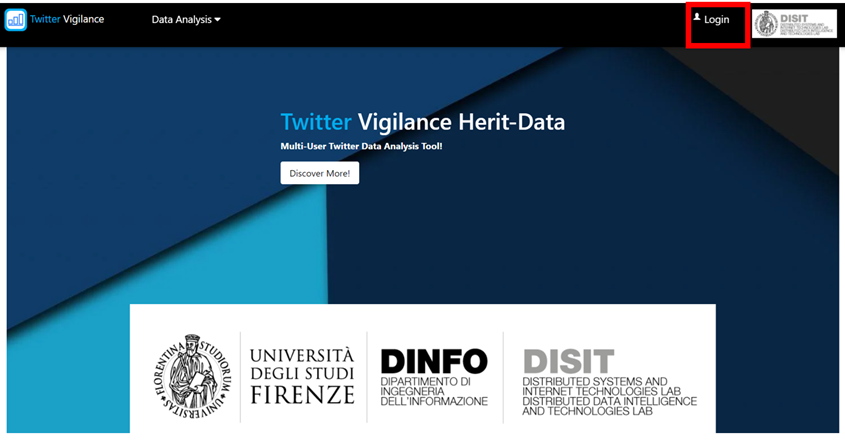
You are now redirected to the login page where you can insert the credentials
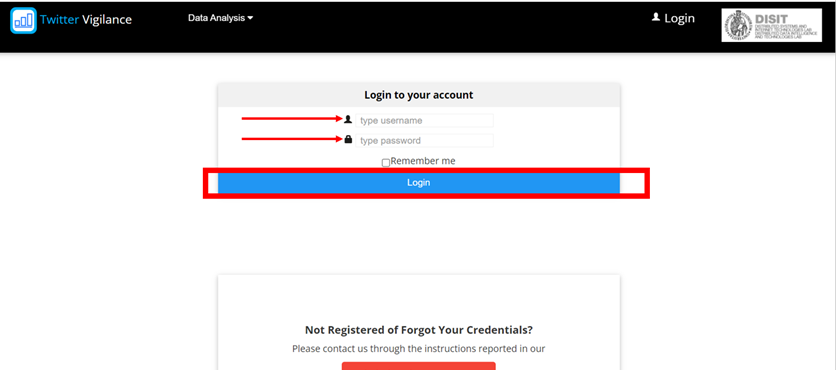
Once you are logged in you can see the annotation tool option in the menu on the left and click on the Tweet Annotation Tool to open it
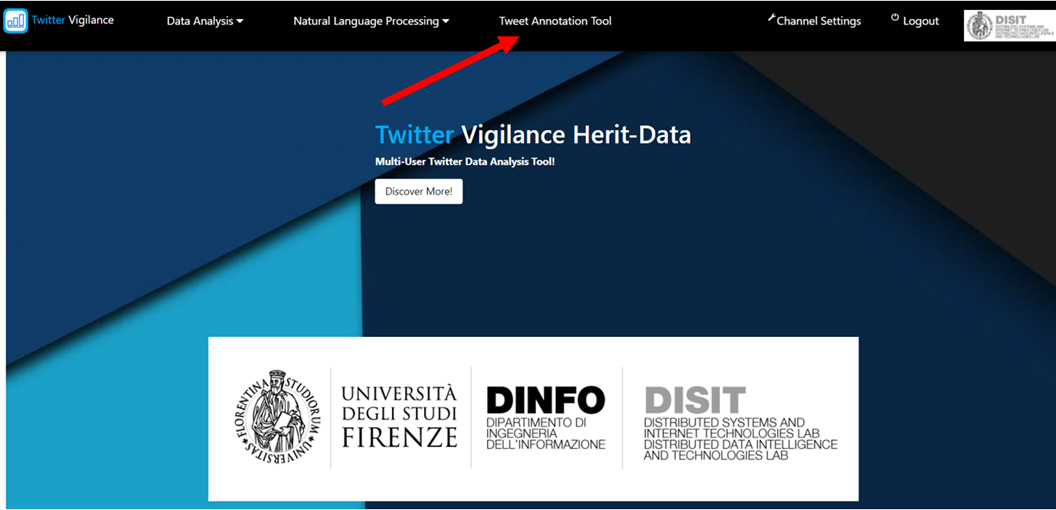
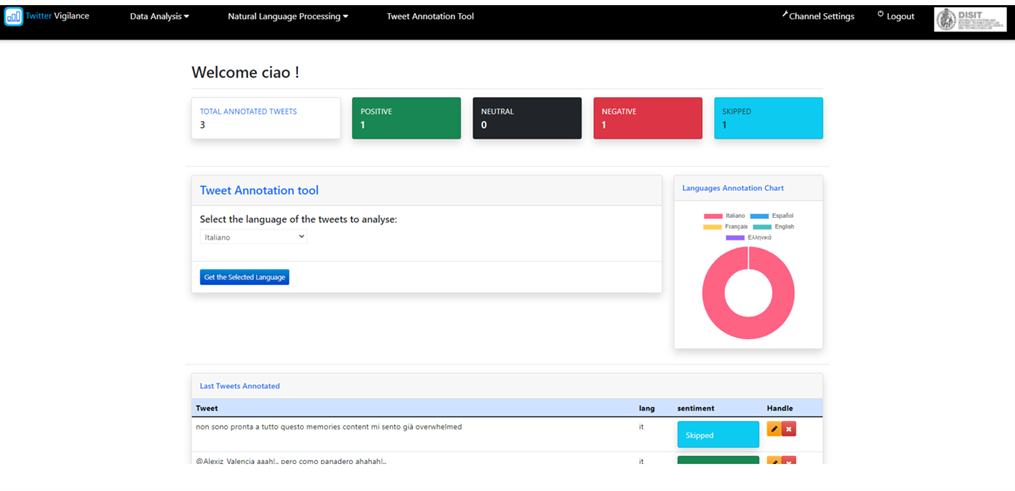
Tweet Annotation Tool Details
In the front panel you will be able to see how many tweets you have annotated, and the corresponding number of positive, negative, neutral or skipped tweets.

Then below this informative section on the left you have the tool itself

You can use the menu to select the language you want to retrieve the tweet to be annotated
Then use the blue button Get the Selected Language to access the annotation section
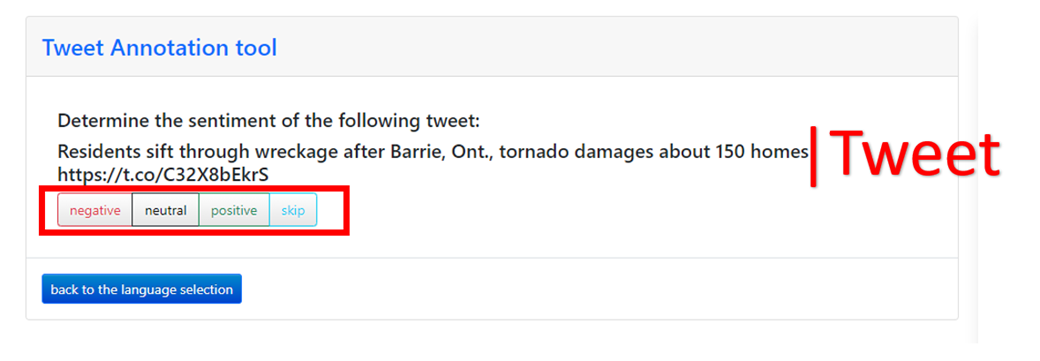
The tool shows you a tweet and you can use the buttons below, to annotate it with the sentiment orientation you think the tweet manifests.
In the above example, in the image it should be annotated as negative
On the right of the annotation tool there is a language annotation chart providing an overview of the tweet annotated by the logged user for the different languages
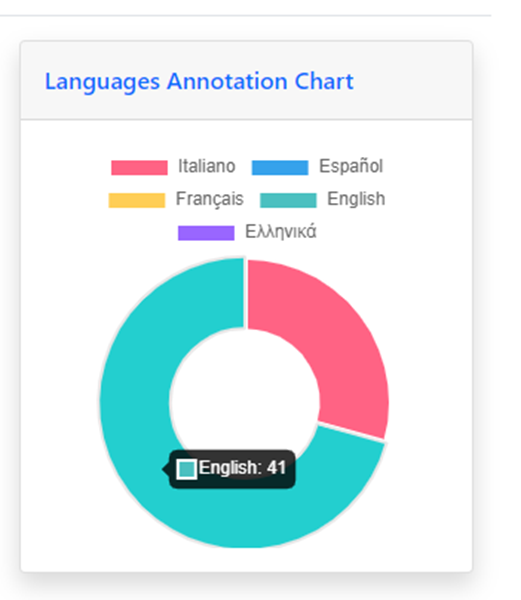
Below this chart, the last 10 annotated tweets are listed so that if you want to check if you are uncertain or you have selected the wrong sentiment you can use the yellow button to modify the sentiment, or the delete red button to delete the tweet from your annotations.
Please note that a quality control will be performed, so that, please annotate them carefully and correctly, if you are not sure SKIP and may be correct if needed.
(Note: if you delete an annotation this one won’t be counted in the total annotated tweets, if you modify your sentiment choice it will count always as 1 annotated tweet)
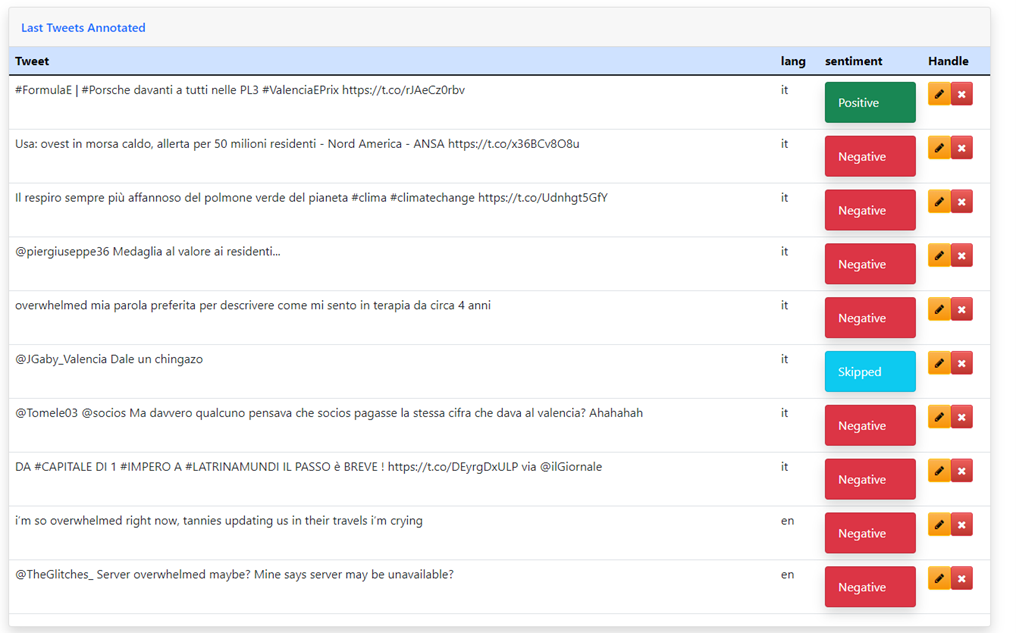
If you click the update button, a new pop ul is open showin the tweet and a drop down menu from which you can choose the new sentiment.
Click on Update to save your changes.